The three-step process for setting up the alarm function is simple and easy to follow.
1. Enable the anti-theft alarm function:
- Click on [Tools];
- Select [Extended Function], enter the code 5678, and click [OK];
- Enable the options for [Alarm, Fire, Anti-Theft, and Linkage].
An image is shown below to illustrate this step:
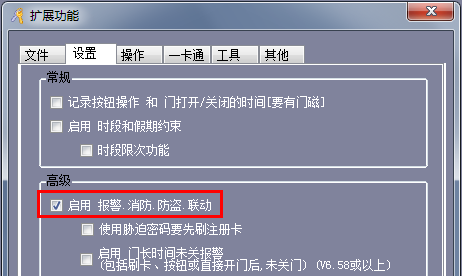
2. Software Settings:
- First, go to the software settings.
- You can view the configuration screen as shown below:

- Then, configure the upload settings as displayed in the next image:
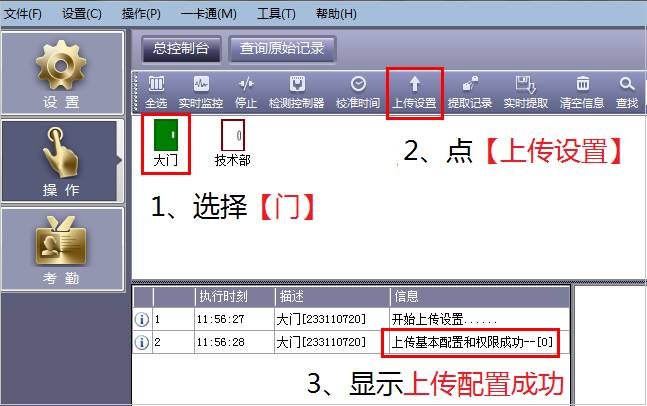
**Notes:**
- To enable the [Gate Left Open Long Time Without Alarm] and [Forced Intrusion] functions, a magnetic signal must be connected.
- The duress password can be changed; the default is 889988.
- When using the [Swipe + Password Open] function, you can enter the duress password after swiping, which helps identify who triggered the alarm.
- You can adjust the [Door Left Open Long Time Alarm] time (ranging from 1 to 6000 seconds), with a default of 25 seconds.
- The alarm hold time can also be adjusted (from 0 to 6553 seconds), with a default of 10 seconds.
3. Real-time Alarm Display in Software:
- Open the real-time monitoring feature in the software.
- If an alarm is triggered, the system will sound an alert through the computer’s speaker.
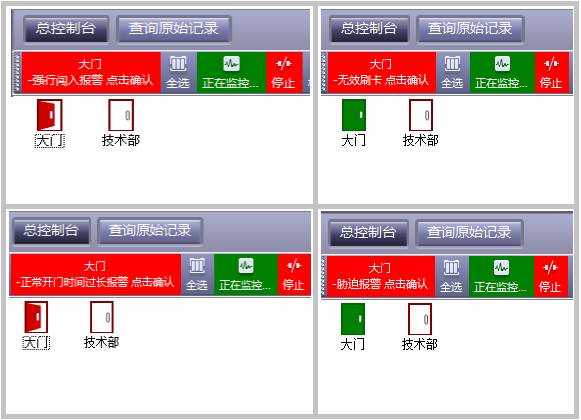
---
### Three Steps to Understand the Use of Fire Linkage Expansion Board
1. **Position of the Fire Expansion Board in the Network**
- The fire expansion board should be properly placed within the network.

2. **Wiring Diagram of the Fire Expansion Board**
- The wiring diagram is shown below for reference:

3. **Correspondence Between Fire Expansion Board and Software**
- The connection between the expansion board and the software is illustrated here:
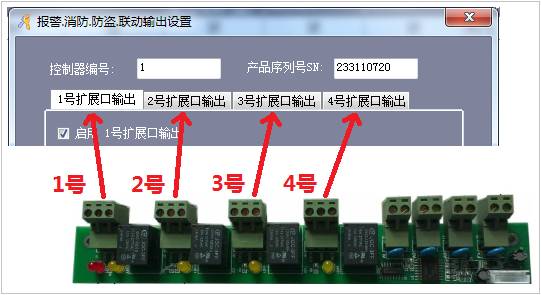
4. **Software Setting Method**
- Open the [Burglar Alarm] function.
- Go to [Alarm, Fire, Anti-Theft, Linkage Output Settings] and make necessary adjustments.
- Save the settings and proceed to [Total Console] to upload them.
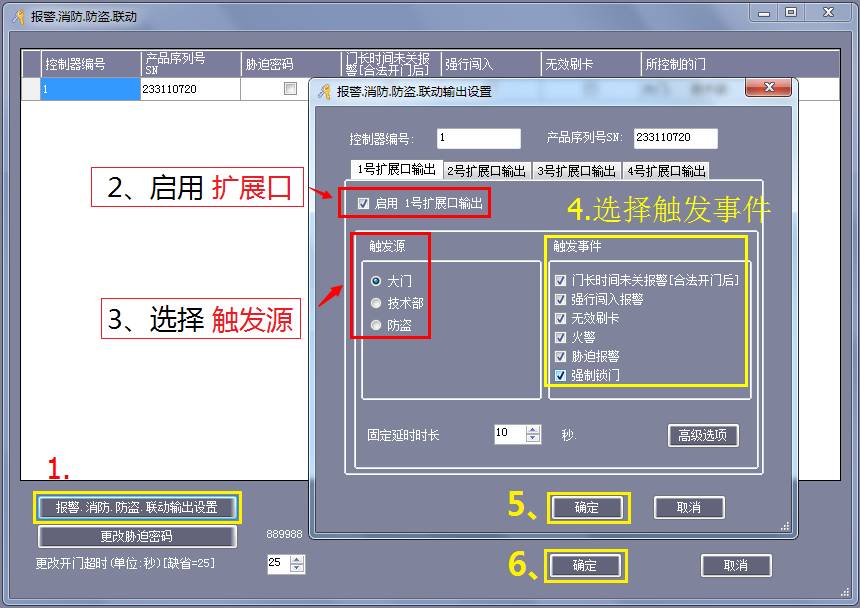
---
### Summary of Events That Can Trigger an Alarm:
1. Invalid credit card used.
2. Door left open for too long after being legally opened.
3. Forced entry detected.
4. Duress alarm activated.
5. Door forced to lock.
6. Fire alarm triggered.
**Note:** These advanced features are only available in the top three professional brands.
### Additional Features Available:
1. Infrared, door magnet, fortification, disarming, and anti-theft alarms.
2. Smoke and gas detection.
3. Temperature anomaly alerts.
4. Emergency help call function.
---
### Explanation of the Anti-Theft Alarm Function:
**Prerequisites:**
- The anti-theft alarm can only be armed or disarmed at Gate 1.
- The LED line of the No. 1 door reader must be connected.
**How to Use:**
- **Arming:** Swipe a valid card three times continuously. The indicator light on the No. 1 door reader will flash rapidly. Wait 25 seconds; then the system will be armed, and the indicator will flash once every 2 seconds.
- **Disarming:** After opening the door, swipe a valid card three times within 25 seconds.
---
### Fire Alarm Signal Sharing:
If multiple controllers are installed, the fire alarm signal can be shared across all of them by connecting just one expansion board. This allows centralized control and reduces hardware requirements.
**Important Notes:**
- All controllers that need to trigger the alarm must be on the same local area network (LAN).
- A stable and reliable network environment is essential for proper communication.
### Software Operation for Fire Alarm Signal Sharing:
1. **Software Settings:**
- Configure the fire alarm settings as shown in the image below:
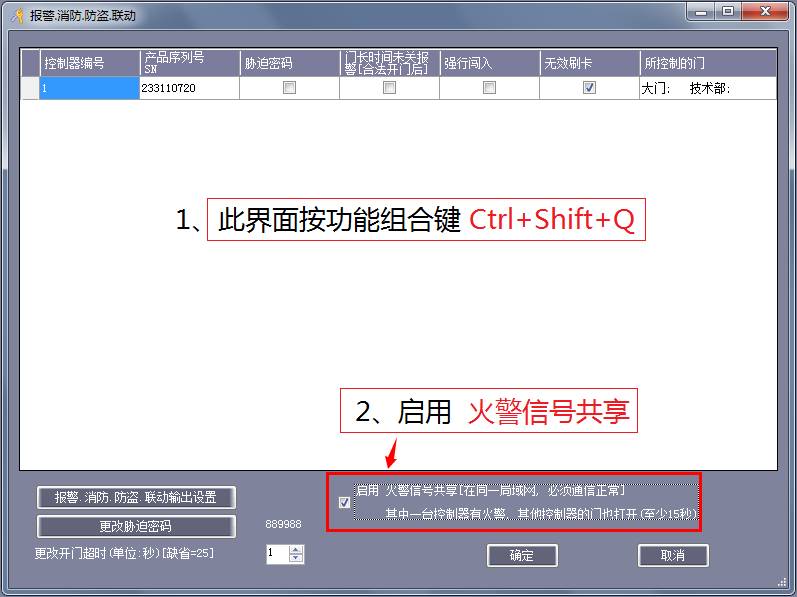
2. **Network Connection Diagram of the Expansion Board:**
- The expansion board should be properly connected to the network as displayed:
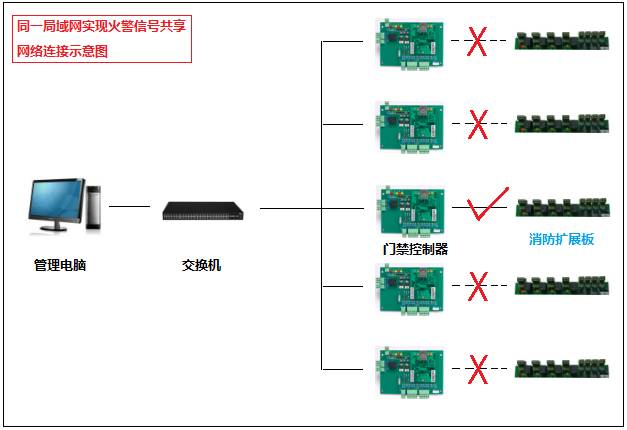
Cable Accessories,Performed Strain Clamp,Aluminium Alloy Preformed Guy Grip Dead End
Shahe Yipeng Import and Export trading Co., LTD , https://www.yppolelinehardware.com